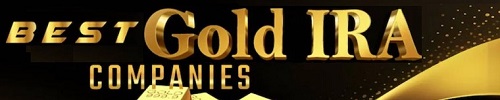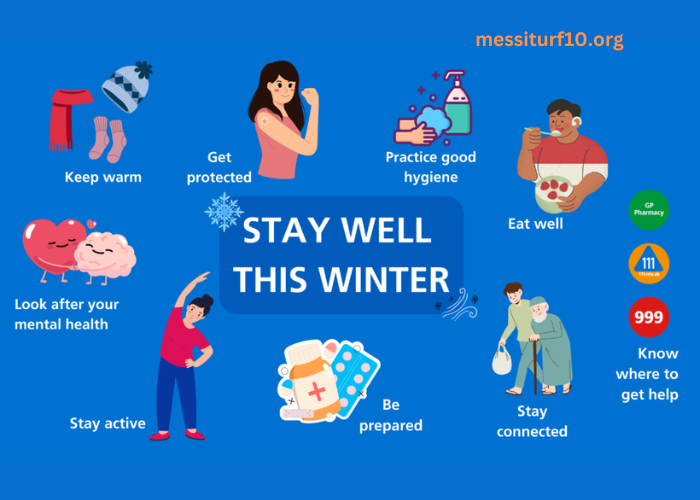Setting up SSL VPN in SonicWall enables secure remote access to your network resources. This comprehensive guide walks through the entire process of configuring SSL VPN on SonicWall firewalls, covering both SonicOS 7.X and 6.5 versions.
Network administrators need a reliable VPN solution to provide secure connections, and SonicWall’s SSL VPN delivers this through its NetExtender client and Mobile Connect applications. The setup process requires attention to detail across multiple configuration areas to ensure proper functionality and security.
Remote work demands have increased the importance of properly configured VPN solutions. SonicWall’s SSL VPN implementation provides a robust framework for secure remote access. This guide combines official documentation with real-world implementation experiences to help you configure VPN SonicWall settings effectively.
Initial SSL VPN Server Configuration
The first step in configuring SSL VPN involves setting up the server parameters on your SonicWall device. Whether you’re setting this up Sonicwall in Dubai or anywhere else in the world, proper configuration of these settings ensures secure and reliable VPN access.
Accessing the SSL VPN Configuration Interface
To begin configuring SSL VPN, log into your SonicWall management interface. Navigate to Network > SSL VPN > Server Settings in SonicOS 7.X, or SSL-VPN > Server Settings in SonicOS 6.5. The interface presents options for enabling SSL VPN access on different zones and configuring basic server parameters.
Configuring Server Settings and Zones
The SSL VPN server requires specific port and domain configurations. Set the SSL VPN port number, keeping in mind that using port 443 requires the management interface to use a different port. Select the zones where SSL VPN access should be enabled. The WAN zone typically requires activation to allow remote user connections.
Most administrators enable SSL VPN on the WAN interface to permit remote access. However, you can configure access on other zones based on your network architecture and security requirements. Setting the domain name helps users identify the correct VPN server during connection attempts.
Defining the SSL VPN Address Pool
Navigate to the Objects section in your SonicWall interface to begin the configuration process. Create a new address object specifically for SSL VPN use. The key is selecting a unique IP range that doesn’t overlap with other network segments, which prevents potential routing issues and IP conflicts that could disrupt service.
Setting Up Address Object Parameters
The address object configuration requires several important parameters. Start by giving it a descriptive name such as “SSL VPN Pool” for easy identification. Assign the object to the SSL VPN zone in your network configuration. You’ll need to choose between Range, Host, or Network type configuration based on your needs. Finally, input the specific IP address range that will be available to VPN clients.
Client Settings Configuration
The client settings govern how remote users connect and interact with network resources through the SSL VPN connection. These crucial settings affect both NetExtender and Mobile Connect clients, determining their behavior and capabilities on your network.
NetExtender Client Configuration
SonicWall’s NetExtender client delivers full network access to remote users through a sophisticated connection system. The configuration process involves several key steps. Begin by setting the interface where SSL VPN terminates.
Configure your DNS and WINS server information to ensure proper name resolution. Enable the client connection profile creation to streamline future connections. Set appropriate timeout values to balance security with user convenience.
Mobile Connect Settings
Mobile Connect serves iOS, macOS, and Android users. The configuration parallels NetExtender but includes mobile-specific optimizations:
Configure mobile-specific timeout values Set appropriate DNS settings for mobile devices Enable split tunneling if required Configure access control lists
Continuing with the same narrative style while maintaining the original heading hierarchy:
Mobile Connect Settings
Mobile Connect serves iOS, macOS, and Android users with specialized settings optimized for mobile devices. While the configuration parallels NetExtender, it includes important mobile-specific optimizations.
Configure timeout values that account for mobile network conditions and implement appropriate DNS settings for reliable mobile connections. Enable split tunneling when needed to optimize bandwidth usage, and set up comprehensive access control lists to maintain security across all mobile connections.
User Authentication Setup
Proper user authentication ensures secure access to VPN resources. SonicWall supports both local and LDAP authentication methods for SSL VPN users, offering flexibility in how you manage user access and permissions within your network environment.
Local User Configuration
Create and manage local users through the SonicWall interface with a systematic approach. Begin with setting up individual user accounts that reflect your organization’s structure. Assign these users to the SSL VPN Services group for proper access management. Implement user-specific access rules based on role requirements and establish robust password policies with appropriate expiration schedules to maintain security standards.
LDAP Integration
For enterprises using Active Directory, LDAP integration streamlines user management effectively. Configure your LDAP server settings to establish reliable authentication services. Create security groups that match your organizational needs and map them to SSL VPN access levels. Implement group-based resource access for consistent permission management across your user base.
Access Rules and Security
Access rules form the foundation of resource control in your VPN environment. Through careful configuration, you ensure users access only authorized resources while maintaining network security standards across all connections.
Creating VPN Access Rules
Configure comprehensive access rules between the SSL VPN zone and other network zones to maintain security. Establish clear rules for SSL VPN to LAN access that reflect your security policies. Create service-specific rules that control application access. Implement time-based restrictions when needed and configure bandwidth management policies to ensure optimal network performance.
Security Best Practices
Security measures require careful implementation to protect VPN access effectively. Deploy two-factor authentication to enhance access security. Create IP-based access restrictions that align with your security policies. Set appropriate session timeout values to prevent unauthorized access, and maintain active monitoring of VPN access logs to detect and respond to potential security issues.
Troubleshooting and Verification
Regular testing and troubleshooting ensure reliable VPN operation. Users may encounter various issues that require systematic approaches to resolution, making a comprehensive troubleshooting strategy essential.
Connection Testing
Verify SSL VPN functionality through systematic testing procedures. Conduct regular NetExtender connection tests to ensure reliable access. Verify Mobile Connect functionality across different devices and platforms. Perform DNS resolution checks to maintain proper name resolution, and confirm resource accessibility across all authorized network segments.
Common Issues and Solutions
Address VPN configuration challenges through structured problem-solving approaches. Implement solutions for connection timeout issues by examining server and client configurations. Resolve DNS resolution problems through systematic DNS infrastructure review. Address routing conflicts by analyzing network paths and configurations. Handle authentication failures by reviewing user permissions and access policies.
This narrative approach maintains technical accuracy while providing a more flowing, readable format that guides readers through the configuration process. Each section builds on the previous one, creating a comprehensive understanding of SonicWall SSL VPN configuration and management.
SSL VPN Troubleshooting Steps
Connection Issues
- Verify SSL VPN server status on the SonicWall appliance
- Check SSL VPN service status
- Confirm port accessibility
- Verify zone configuration
- Network Connectivity Tests
ping [VPN_SERVER_IP]
tracert [VPN_SERVER_IP]
nslookup [VPN_SERVER_DOMAIN]
- Client Configuration Verification
- Check client logs
- Verify DNS settings
- Confirm routing table entries
Authentication Problems
- Local User Authentication
- Verify user group membership
- Check password expiration
- Confirm access rules
- LDAP Authentication
- Test LDAP connectivity
- Verify group mappings
- Check user permissions
Resource Access Issues
- Route Verification
- Check client routes
- Verify access rules
- Test resource connectivity
- DNS Resolution
- Verify DNS server settings
- Check DNS suffix configuration
- Test name resolution
Performance Optimization
- Bandwidth Management
- Monitor connection speed
- Check QoS settings
- Verify concurrent connections
- Session Management
- Review timeout settings
- Check idle session disconnect
- Monitor active sessions
Security Audit
- Access Log Review
- Check connection attempts
- Monitor failed logins
- Review resource access
- Certificate Verification
- Check certificate validity
- Verify trusted root status
- Confirm cipher settings
Advanced Troubleshooting Guide
Implement systematic troubleshooting methods to resolve complex VPN issues. Start by checking basic connectivity, then progress to more advanced diagnostics. Use packet capture tools to analyze traffic flows and identify connection problems.
Monitor system logs for authentication failures and access issues. The SonicWall logging interface provides detailed information about VPN connections and user activities. Use this data to identify patterns and resolve recurring problems.
Performance Optimization
Fine-tune VPN performance through careful configuration adjustments. Monitor bandwidth usage and adjust settings to optimize connection speed and stability. Consider implementing quality of service (QoS) policies to prioritize critical VPN traffic.
Regular performance monitoring helps identify potential bottlenecks. Use SonicWall’s built-in monitoring tools to track VPN usage patterns and adjust configurations accordingly.
Real-World Implementation Tips
Drawing from actual deployment experiences, several key considerations emerge for successful SSL VPN configuration in SonicWall devices.
Network Architecture Considerations
Plan your VPN implementation based on network topology. Consider how remote users will access different network segments and resources. Design your access rules and routing configuration to support your security requirements while maintaining usability.
User Experience Optimization
Focus on creating a smooth connection experience for end users. Configure client settings to automatically reconnect after network interruptions. Set up clear error messages and provide users with troubleshooting guides for common issues.
Security Implementation
Balance security requirements with usability. Implement appropriate authentication methods and access controls without creating unnecessary obstacles for legitimate users. Regular security audits help maintain this balance while ensuring protection against emerging threats.
Conclusion
Configuring SSL VPN in SonicWall requires careful attention to multiple components and settings. This guide provides a comprehensive approach to setting up and maintaining secure VPN access. Regular monitoring and maintenance ensure reliable operation and security of your VPN implementation. Remember to update configurations as network requirements change and new security challenges emerge.
Successfully configuring VPN SonicWall settings creates a secure and efficient remote access solution. Follow the steps outlined in this guide, implement appropriate security measures, and maintain regular monitoring to ensure optimal VPN performance. Keep documentation updated and maintain regular communication with users to address any connectivity issues promptly.